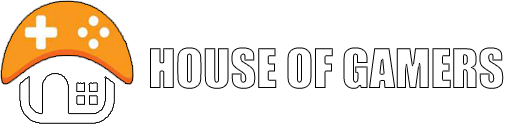Hi Gamers and welcome to HouseofGamers website. As I know a lot of us are looking for some good settings to play PUBG at the best settings we can. We have all of us different PCs, then check it out and find your perfect solution.
Let’s start to how to improve performance in PUBG. Have fun , and if it will help, please share and like it 🙂
Table of Contents:
1.Introduction.
2.Requierment of PUBG.
3.All programs which you need.
4.1 Step to increase performance-game options
4.2 Step to increase performance-Steam
4.3 Step to increase performance-Windows
4.4 Step to increase performance-diagnostic your PC
5.Summation
1.Introduction.
Many people have problems to achive acceptable amount of frame per second in Playerunknown’s Battlegrounds.
That’s why i’m made thes tutorial to allow people play in smoth and playable conditions.
–
So first of all:
You have to be patient, geting more FPS’s isn’t fast task.
–
Secondly:
You have to make the steps in 100% nothing different and more than is written.
–
Thirdly:
If your PC is very old and don’t meets requirements of PUBG don’t expect pie in the sky,
especially when the game is in early access and is still in development and is constantly being optimized.
2.Requierment of PUBG.
CPU: Intel Core i3 4340 or AMD FX-6300
GPU: Nvidia GTX 660 2GB or AMD Radeon HD 7850 2GB
RAM: 6GB
OS: 64-Bit Windows 7, Windows 8.1, Windows 10
3.All programs which you need.
CPU-Z: Identification of your Processor,motherboard,RAM.
–
GPU-Z: Identification of your graphics card.
–
HWmonitor: Information about temperatures of your GPU&CPU,frequency of your CPU&GPU and voltages(12v,5v,3,3v)
–
3DMark: Program for stressing CPU&GPU.
(https://www.futuremark.com/support/downloads)
–
MSI Afterburner-It is not necessary but you can monitor your fps, temperatures, frequency and memory consumption on live with overlay in game.
–
Memtest64: Check for errors in RAM.
–
Coreparkingmanager: By that tool you unpark your cores.
http://coderbag.com/Programming-C/CPU-core-parking-manager
Fan Speed: tool to adjust speed of fan on your CPU cooler.
4.Increase performance
4.1 Step to increase performance-game options.
Setting all option on very low is first thing which we can do.
But let’s specify what every single of them do and how they imapact on perfomance.
–
Resolution: I recommend to set it to default value of your monitor, lower it down only if everything else doesn’t help.
–
Screen scale: I recommend to set it to default value of 100, lower it down only if everything else doesn’t help.
–
Smoothing edges(anti aliasing): As name says it smooths edges of objects,it’s pretty demanding option and i recommend to lower it to lowest option.
–
Final Processing: It’s pretty demanding option and i recommend to lower it to lowest option.
–
Shadows quality: It’s demanding option and i recommend to lower it to lowest option(but all edges of shadow will be quadratic) only low sentings have”smoth” shadows and the same rendering range.
Textures: It’s not demanding option but memory hungry if you have:
lower then 2GB: lowest.
2GB: Low/med
2GB-4GB: med/high
4GB: high/ultra.
4GB+:ultra.
–
Effects:It’s demanding option and i recommend to lower it to lowest option.
–
Foliage:Lowest
–
Field of view:Lowest
4.2 Step to increase performance-Steam.
Setting launch option in Steam:
-USEALLAVAILABLECORES: This command forces PUBG to use all avaible cores of your procesor.
-refresh 60: This command forces PUBG to refresh monitor with 60hz(if you have gaming monitor with higher refresh rate change the value)
-high: This command forces PUBG to launch with high priority.
-sm4-This command forces PUBG to launch in DirectX10.
-malloc=system: This command forces PUBG to launch with highest possible amount of memory available for that application.
-d3d10:This command forces PUBG to launch in DirectX10.
Copy all the lines if you have 60Hz monitor: -USEALLAVAILABLECORES-refresh 60-high-sm4-malloc=system-d3d10
For example I’ve 120Hz monitor my command line will be: -USEALLAVAILABLECORES-refresh 120-high-sm4-malloc=system-d3d10
Now launch the game and play match if there is problem with launching or operation of game delete one of the commands and check until You find the one causing problem.
4.3 Step to increase performance-Windows
There are ways to increase your PC performance by tweaking your OS:
Virtual memory
If you have lower then 8GB of RAM or 8GB:
Go to:My computer->RBM on clear field->properties->Advanced system settings->perfomance-sentings->Advanced->Virtual memory-change->select all you Partitions to:Size controlled by the system.
–
If you have 16GB or more:
Select all you Partitions to:without a paging file.
(if will occur error”out of memory” change the virtual memory to:size controlled by the system)
Unparking cores of you CPU
Many processor does not work on their max frequency that’s why we use that tool to force CPU to utilize cores by 100%.
–
Download->run application->press refresh->drag the slider to 100%->apply->close aplacation.
(You don’t have to do it again until you don’t reinstall OS or make changes in register)
Updating drivers and software
Update your GPU drivers:
AMD:http://support.amd.com/en-us/download
NVIDIA:http://www.nvidia.pl/Download/index.aspx?lang=en
(you can check your GPU model with GPU-Z)
–
Update your other drivers:
You have to know model and producer of your motherboard, you can check it out with CPU-Z.
Now go to website of your producer of motherboard find your motherboard and download all needed drivers
(download only driver for your OS,64bit and find the newest version)
–
Update your Window to: Windows 7,Windows 8, Windows 10:
Action Center-> all settings-> updates and security-> check for updates-done
4.4 Step to increase performance-diagnostic your PC
If you still achieve very low fps and have FPS drop even if you done every single step before there are two options:
First: Your PC isn’t good enough to support that kind of games and you have to wait for more optymalization progress or upgrade your PC’s hardware
(if You want uprage PC send me private massage I will help you to do it).
–
Second: Your PC isn’t working properly and you need to diagnostic your PC to do that follow next steps:
1.
Download and install: CPU-Z, GPU-Z, HWmonitor, 3DMark or CineBench.
2.
Run all of it and stress your PC with 3DMark or CineBench
–
3.
After testing with 3dmark ends check: temperature of CPU&GPU
(if temp of CPU or GPU was above 80c that man You have problem with cooling your hardware)
frequency of cpu cores and gpu
Check what frequency of CPU and GPU you should achieve with CPU-Z and GPU-Z for example i have Intel i9 – 7920X and on Intel website is written that base clock is 2.9ghz and boosted at 4.5ghz 😉 . ( My Cpu cooler is Thermaltake Floe Riing RGB 360 TT Premium Edition
I have GPU Asus Rog Strix GTX 1080 11GB RAM
If your mhz was much lower while your GPU&CPU was stressed that mean you have problem with cooling your hardware.
4.
If your CPU&GPU is overheating you can ajust fan speed of GPU with MSI Afterbuner and fan speed of you CPU cooler with FanSpeed
–
5.
Search for RAM error with Memtest64
6.
If your CPU&GPU is working properly and is not overheating, that means that you need to uprage your PC or wait for optymalization of PUBG.
Have Fun with your GAME 🙂